How do you perform a detailed comparison of multiple stocks at once?
 Updated
by Lincoln Olson
Updated
by Lincoln Olson
There are 5 ways to compare multiple stocks side-by-side:
- In your watchlist
- "Compare In Screener" (from your watchlist)
- Adding specific tickers into the Screener
- By industry
- By specific metric (or metrics)
Let's break each one down.
In your watchlist
Head over to your watchlist. It should look something like this:
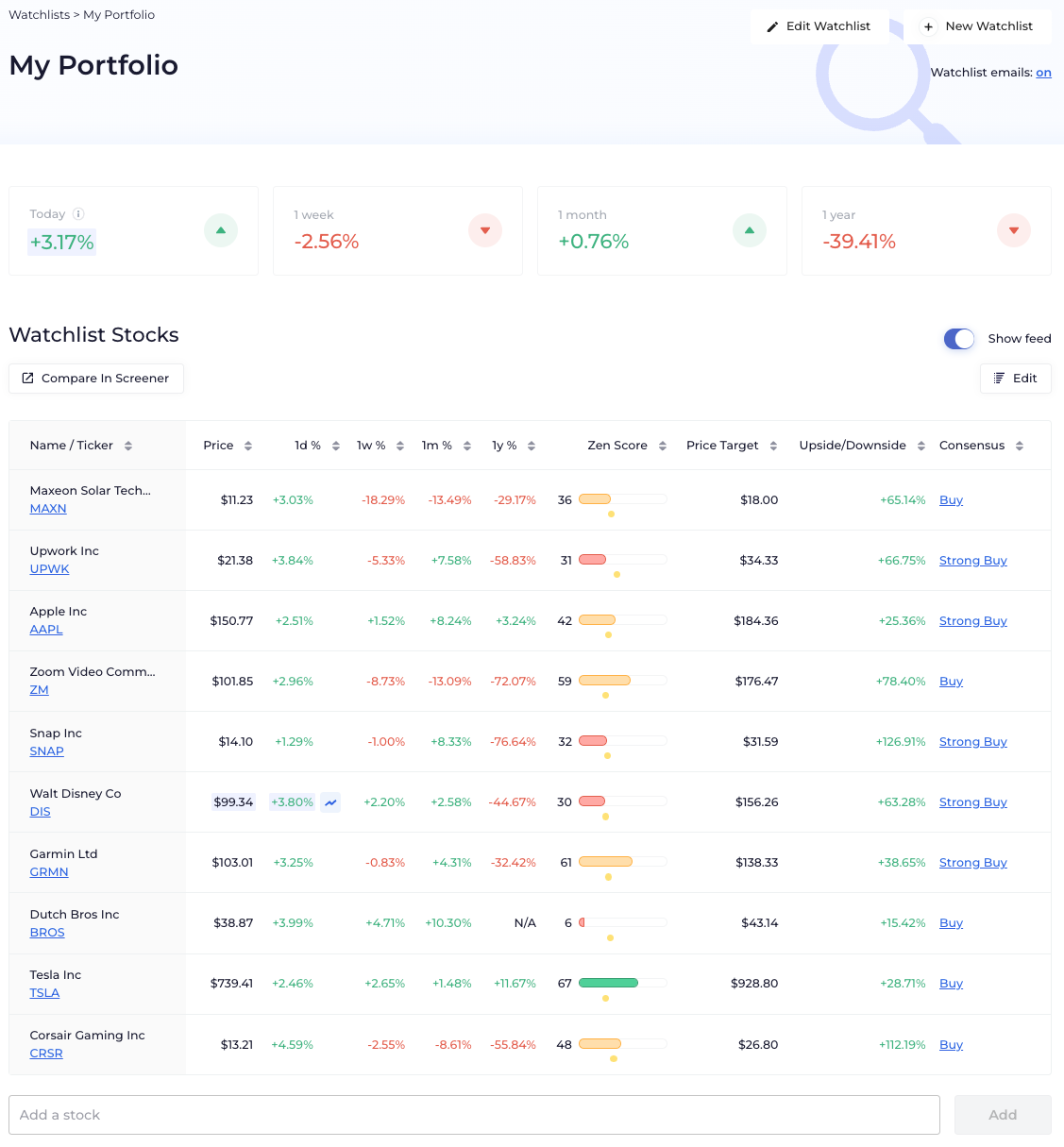
Boom. You're comparing stocks side-by-side.
For a more detailed comparison of your stocks, you'll want to utilize the Screener (keep reading).
"Compare In Screener" (from your watchlist)
From inside your watchlist, click "Compare in Screener":
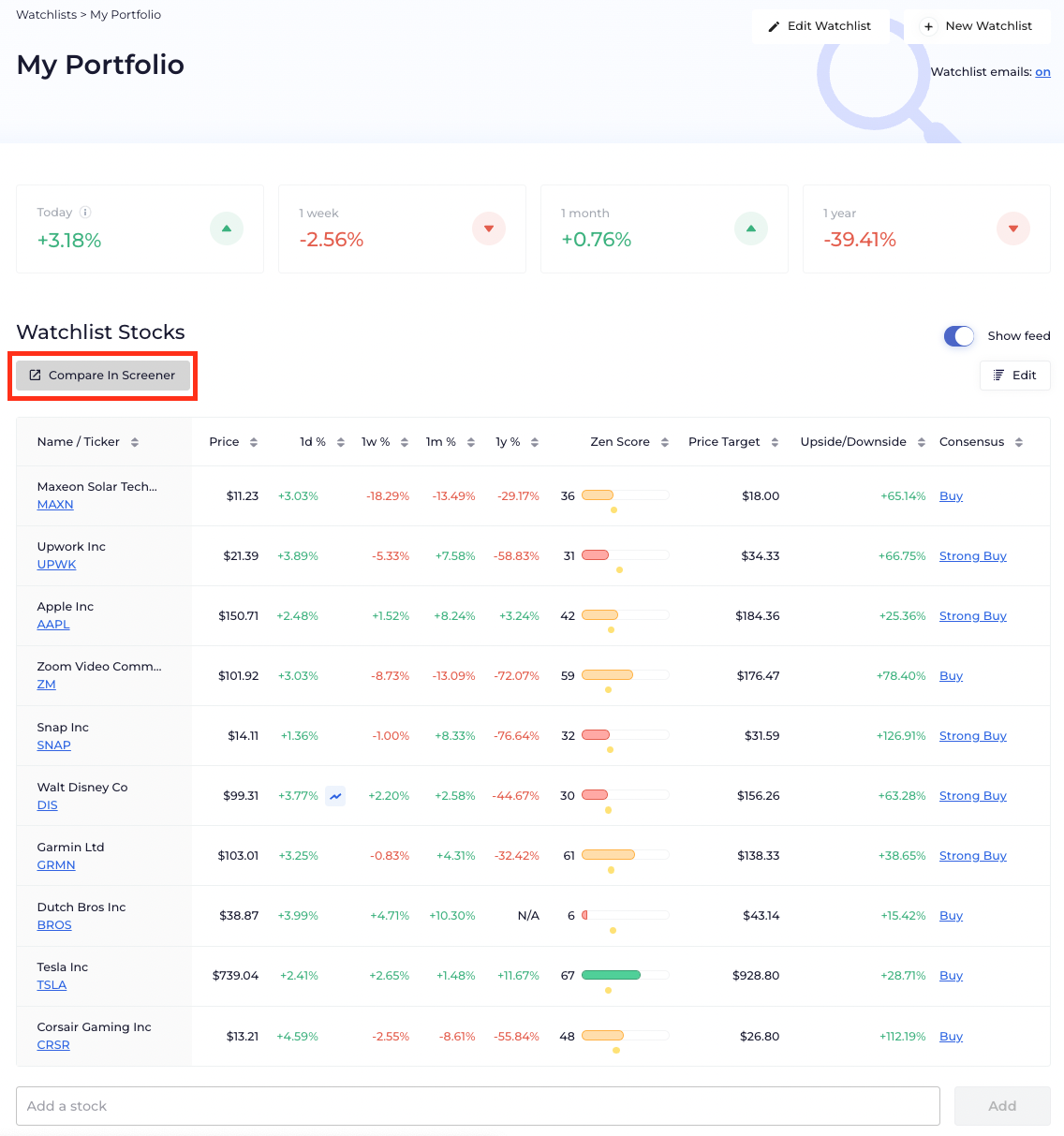
This will take all of the stocks from your watchlist and add them into the Screener where you can compare your stocks using almost every data point on WallStreetZen:
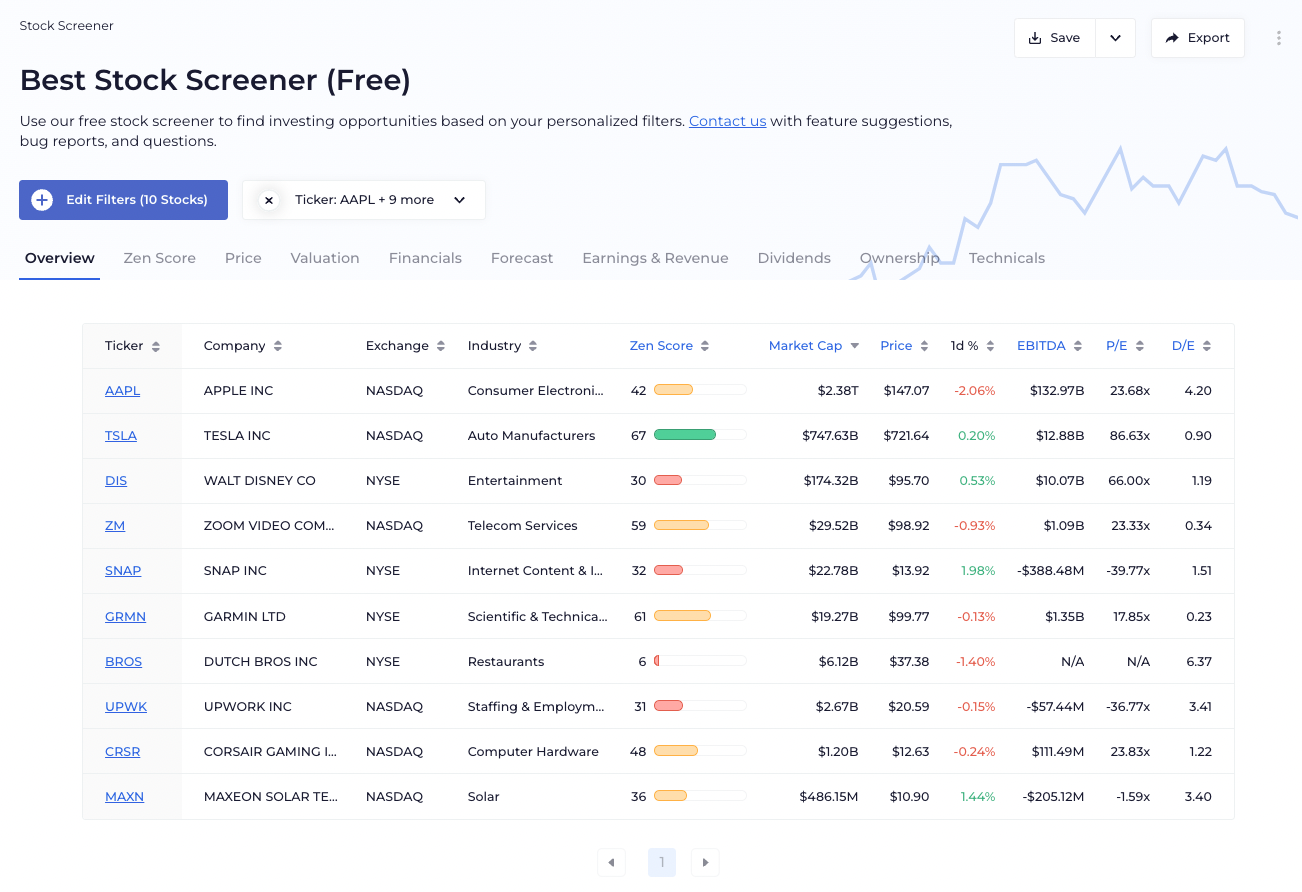
Adding specific tickers into the Screener
Technically speaking, all that we really did in the last step is apply a filter to look at the specific tickers in your watchlist. You can see the filter here:
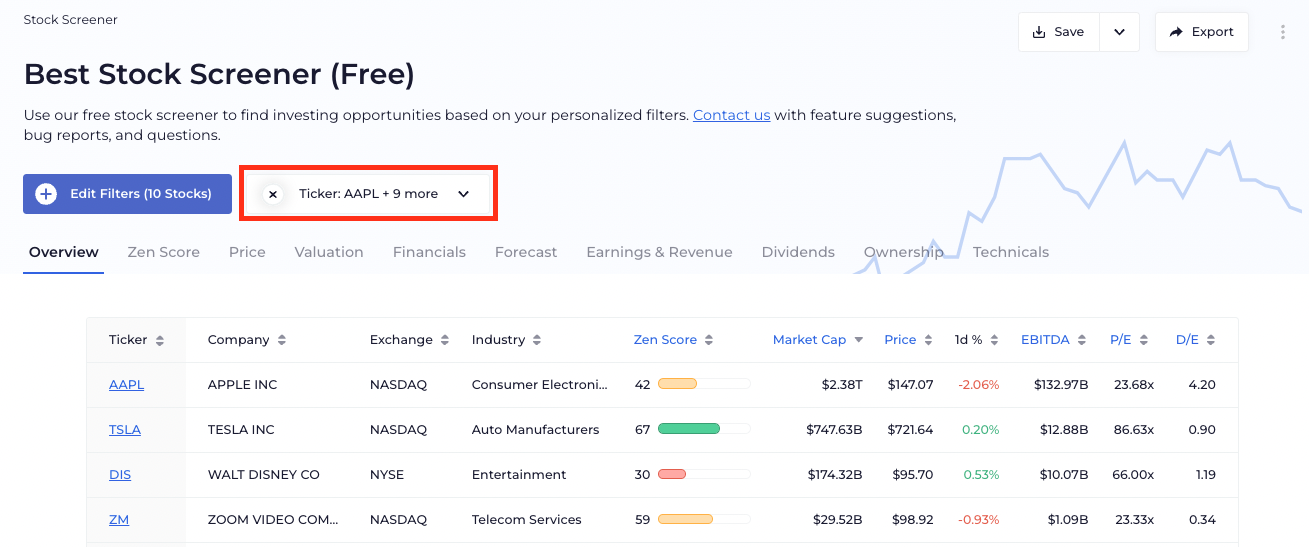
We can do the same thing by manually adding specific tickers:
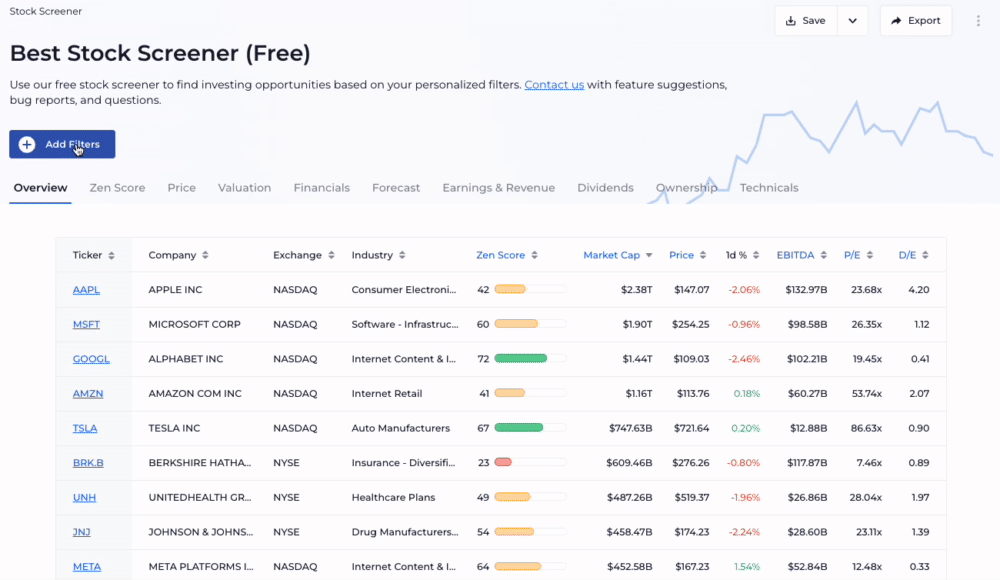
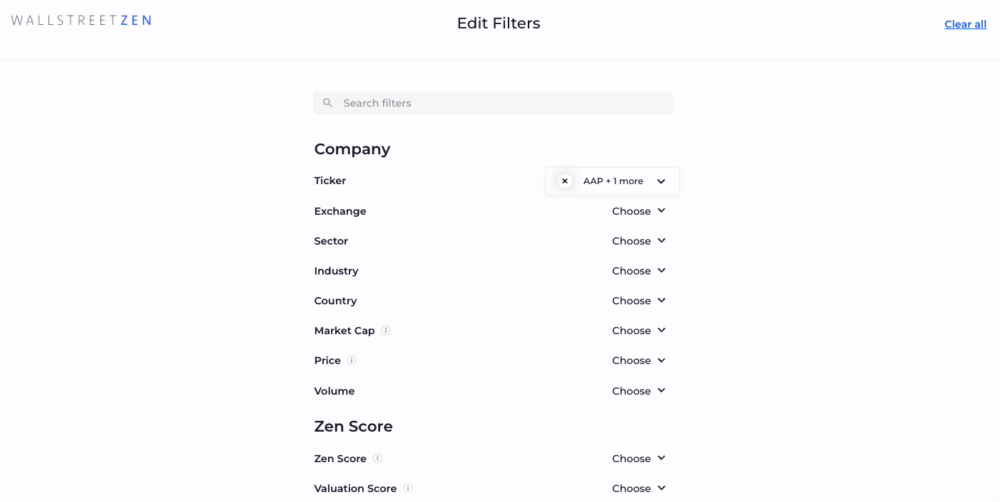
By industry
We can also compare an individual stock to its entire industry.
On any stock's Overview page, scroll down:

By specific metric (or metrics)
Finally, if you're looking to compare a stock's ROE, ROA, earnings, or revenue to its industry average, head to the stock's Forecast page:
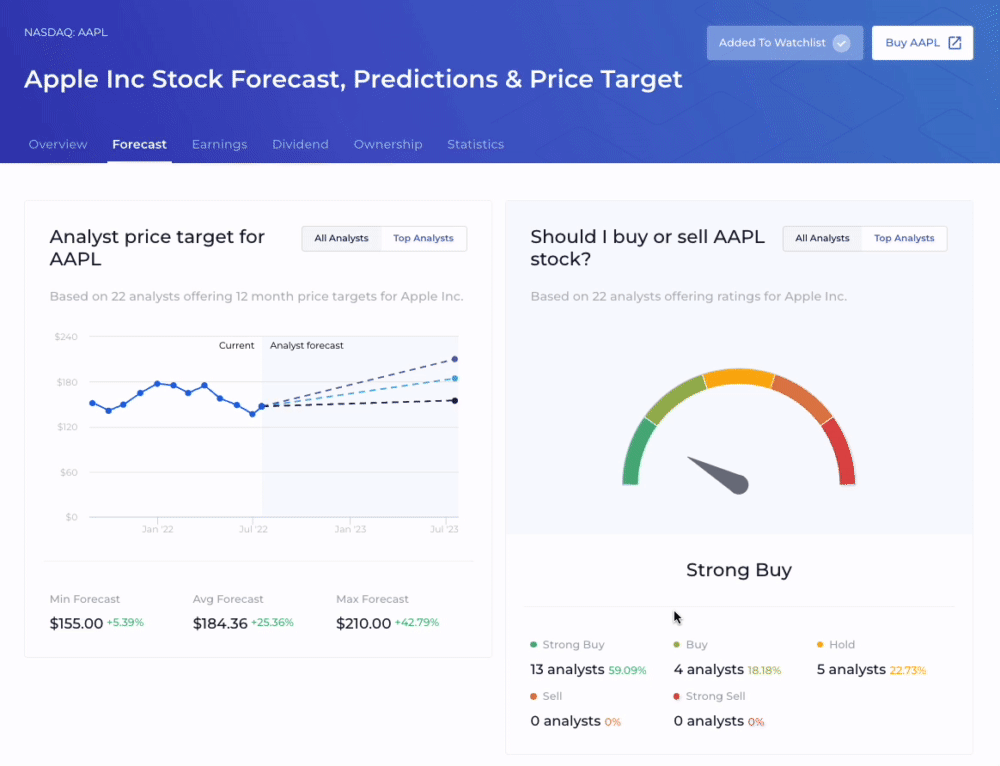
Still can't find what you're looking for?
Send us an email at contact@wallstreetzen.com.